Our Web Design Accessibility Considerations
We have developed our website pages to comply with the Web Content Accessibility Guidelines 2.0 to priority 2, level “AA”, and verify this through a combined use of automated software checks and manual verification in testing our site pages for accessibility. Our Siternity™ content management system produces accessible content.
There are several elements of a website that can affect its accessibility, these include, but are not limited to:
CSS Style Sheets
Content and presentation are strictly separated. For all visual elements style sheets are used. If style sheets are not supported or turned off however, the site is still usable to its fullest extent.
Images
All content images have an alternative description when not available or turned off which describe the make-up of the image. Images which are merely for decorating purposes contain a null alternative description so as not to confuse users using screen readers.
Tables
Tables are only used for what they are for: showing tabular data. The site's design does not rely on any tables, which is a major benefit for screen readers and loading time.
Tables are written in standard compliant mark-up. They contain a summary and headers are labeled as such to make the data for users with visual disabilities.
Links
All links make sense if read out of context.
Color Contrasts
All colors have high contrasts between foreground and background for a high legibility and people with sight problems.
Text Re-Sizing
Text size can be adjusted because relative font sizes are used rather than absolute sizes.
There is an option on the website to increase or decrease font sizes. The three size options are: Normal, Large and Largest. In addition, most browsers have a menu choice to adjust the font size.
- To increase the size of text in Windows Explorer 5+, select View > Text Size > Larger/Largest
- To increase the size of text in Firefox, select View > Zoom > Zoon In/Zoom Out
- To increase the size of text in Google Chrome, select the "Control the current page" button > Zoom > Larger/Normal/Smaller
Note: increasing the size of the text may change the visual layout of the page.
Logical Tab Order
A logical tab order is created throughout the website.
Standards Driven
This site uses valid and standards conforming CSS and XHTML.
All of the coding uses valid CSS and valid XHTML 1.0 Transitional.
Browser compatible
The site can be viewed on various browsers including all Internet Explorer Browsers (Versions 5 to 8), Firefox, Google Chrome, Safari and Opera browsers, including PDAs and screen readers.
Forms
All fields in a form are labeled correctly and use default, place-holding characters like required by WCAG 2.0 (published December 2008).
Applets, Scripts & Video
Use of applets and scripts have been avoided wherever possible. Java Script if used is not required for the site to properly function. Video has been included on the website and provides an alternative method of getting across key information to visitors with language, reading or vision difficulties.
Site Map
Information is provided about the general layout of the site.
Printer Friendly Pages
A printer friendly version of the site is available through the top or banner navigation; this will remove all web based formatting and print the pages in a logical A4 format optimised for print.
Speech Enabling Our Website
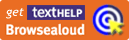
Listen to our website with Browsealoud
If you have mild difficulties with your eyesight, reading or language then you can listen to our site being read aloud using a free application called Browsealoud. You can download it from the Browsealoud website. We hope that this tool will make the content of these sites easier to understand and navigate.
How Does it Work?
To hear the text that you want to read, simply roll your cursor over it and Browsealoud will read and speak what you highlighted. The text is read in sentences rather than word by word so it sounds natural and easy to follow. Of course you must have either speakers or headphones attached to your PC in order to hear it.
How do I Get It?
All you have to do is click on the link above and follow the instructions for downloading the programme to your PC. When you are asked if you want to open the program or save it, it's easier to choose 'open' if you're not too familiar with downloading.
Once Browsealoud is downloaded to your PC, you will be able to use it to read our website. You will notice that your cursor arrow will turn bright yellow and the text that is being read will be highlighted.
Want further information?
For further information about Webtrade's accessibility policies or services, please email support@webtrade.ie or telephone (01) 2990655.