MAC OS X comes with a built-in mail program. Follow the steps below to set up MAC Mail.
1. From the Doc menu, select the Mail Icon, as shown in Figure 1.

Figure 1. Doc Menu
2. The Welcome to Mail window appears, as shown in Figure 2.
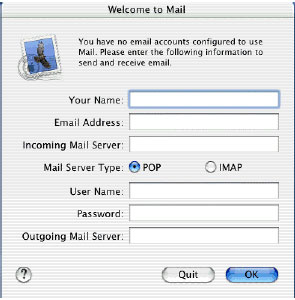
Figure 2. Welcome to Mail
Enter your name in the Your Name field.
4. Enter your email address in the Email Address field.
5. In the Incoming and Outgoing Mail Server fields.
Incoming: mail.your-domain, e.g. mail.webtrade.ie
Outgoing: mail.your-domain, e.g. mail.webtrade.ie
6. Select the POP radio button.
7. Enter your Username and Password in the appropriate fields.
8. Click OK. Your inbox appears, as shown in Figure 3.
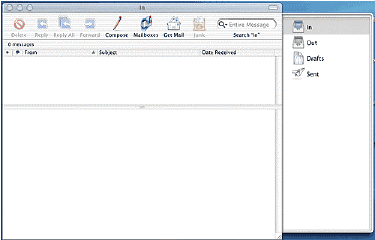
Figure 3. Inbox
Add Additional Account
1. To add an additional email account, from the Mail menu, select Preferences. The Accounts window appears, as shown in Figure 4.
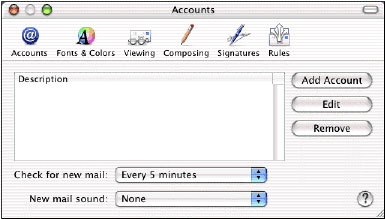
Figure 4. Accounts Window
2. Click Add Account. The Accounts window expands as shown in Figure 5.
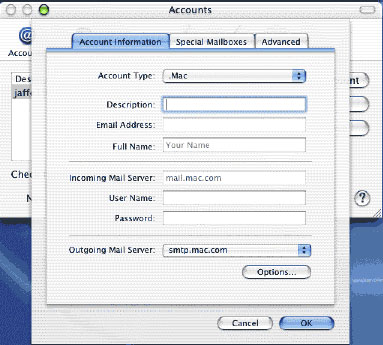
Figure 5. Expanded Accounts Window
3. From the Account Type pull-down menu, select POP. The fields change slightly.
4. Enter all relevant account information.
Note: If mail. does not appear in the Outgoing Mail Server puldown menu, click Options to add the server name.
5. Click OK. Your new account will appear in the Accounts window.
[back]